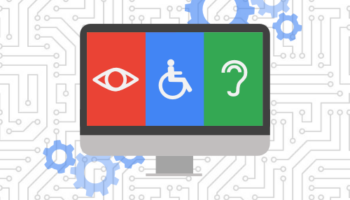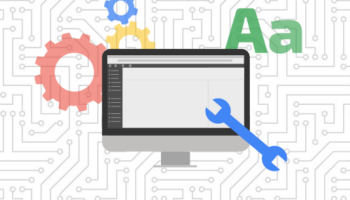If you recently tried to look at a custom report in Google Analytics, you may have noticed that the report (which may have always worked perfectly) are now displaying an error message when trying to view it. The Google Analytics error reads “Invalid schema. There was an error retrieving the requested dimensions/metrics.”
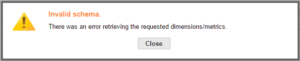
If your Google Analytics Custom Reports is using the “Total Events” metric, this error message will appear when you try to view the custom report in question, as it is no longer working. Google Analytics is no longer using this particular metric, which is why you are unable to access and view any custom report that had been previously tracking “Total Events.”
You are in luck, though, as all is not lost! The “Total Events” metric is not completely gone but has been updated. It will just need to be re-added to your custom reports. In order to do this, simply follow these steps:
- Enter the Custom Reports menu
- Find the report in question
- Click the “Actions” drop-down menu to the right of the report
- Choose “Edit”
- Once in the edit screen, remove the “Total Events” metric from the report.
- You may now choose a new metric: find and select the updated “Total Events” metric in the list.
- Add this metric to your custom report and rearrange your metrics so they are in the order you had previously.
Now, you should be all set and your Google Analytics custom report will now work properly as it did before the change.