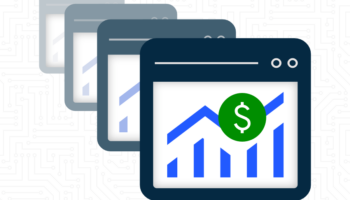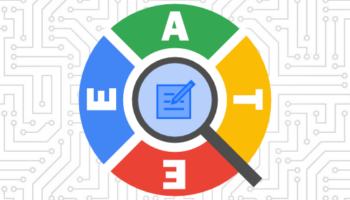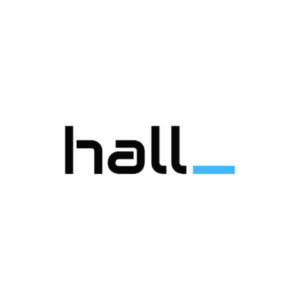The Google AdWords conversion window is the period of time between a customer clicking on your paid search ad to a conversion being recorded in AdWords.
The Google AdWords conversion window is the period of time between a customer clicking on your paid search ad to a conversion being recorded in AdWords.
Advertisers have the option to edit conversion window settings for any of the webpages or phone call conversions that are being tracked. The default-setting in AdWords is tracking for a 30-day conversion window. However, if you are selling a product where the buying cycle doesn’t fit the standard window, you can set your conversion window for any time frame between 7 and 90 days.
Not sure what conversion window to choose? Review the time lag report in Google AdWords, which will show you the time between a user’s ad clicks and conversions. To access this report:
- Click on the Tools tab in Google AdWords.
- Select “Conversions.”
- Select Search Funnels.
- Select Time Lag from the left-hand side of the screen.
- You can view the report from first ad impression, first click or from last click. You also have the option of reviewing days to conversion or hours to conversion, which may be useful if you are running a limited time promotion in paid search.
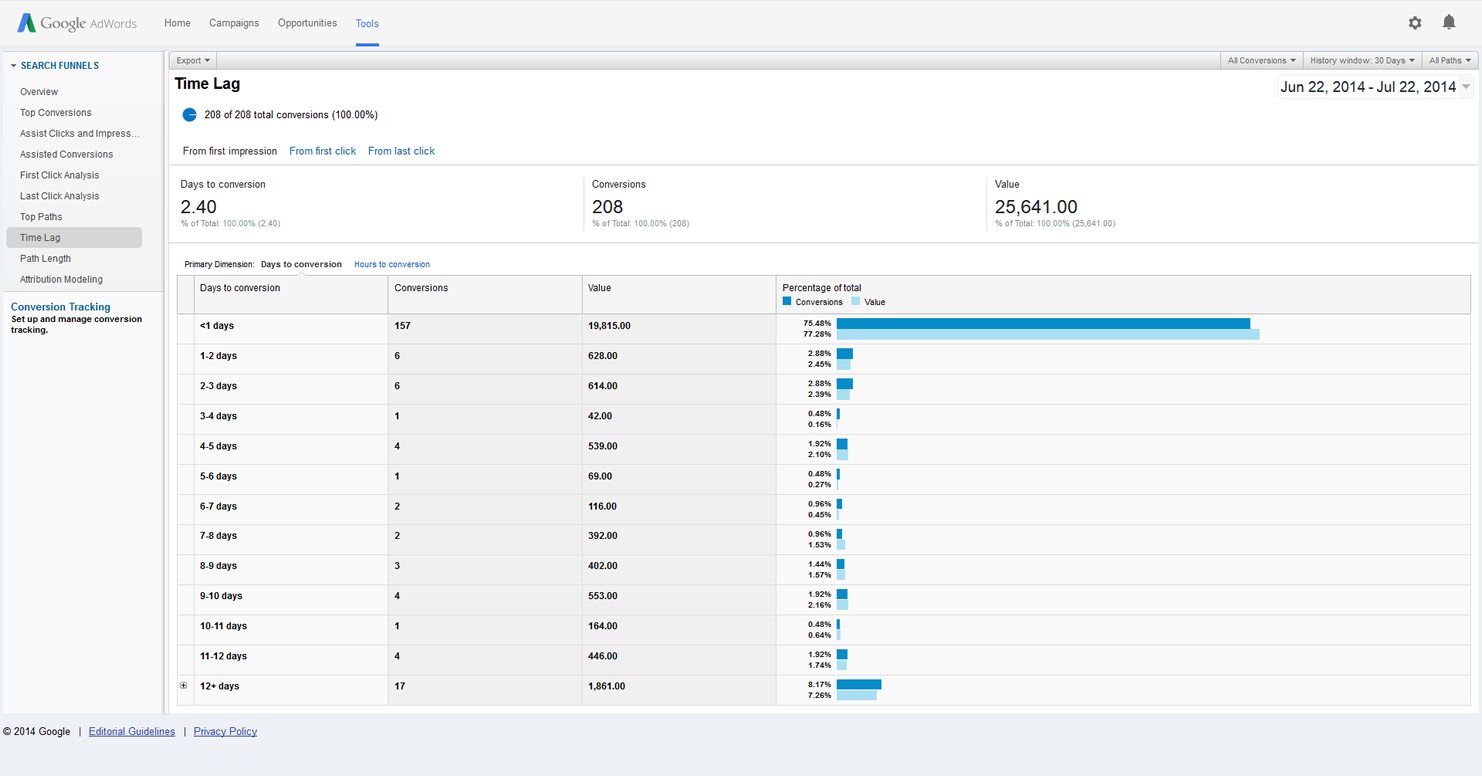
If a significant portion of your conversions are being recorded between the 20th and 30th day after a click, you will want to make sure that your conversion window is set for at least this long. If your conversion window is too short, you might miss recording conversions.
Remember that the Time Lag report only captures clicks on Google.com that lead to conversions. Your report will not show the time lag for conversions attributed to click on other search partner sites or on the Google Display Network.
You can change the conversion window at any time. Remember that any changes apply to all conversions going forward. So, if you’re using a 90-day conversion window and you change it to 7 days, only conversions recorded within that 7-day window will be recorded from that point forward.
To alter the conversion window for your account:
- Click on the “Tools” tab in Google AdWords.
- Select “Conversions.”
- Select the conversion you’d like to edit.
- In the “Conversion window” column for that conversion, click the number. You can set it anywhere from 7 to 90 days.
- Select “Save” to save your changes.