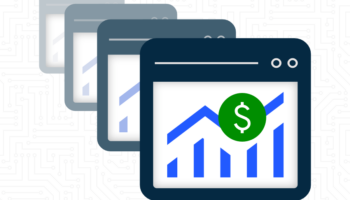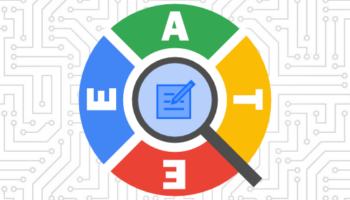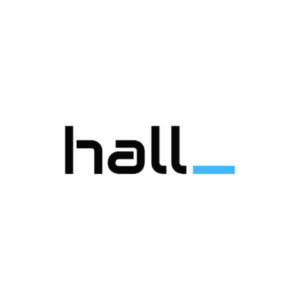If you are targeting both Google Search and Search Partners in your Google AdWords campaigns, chances are you have probably wondered if there is a way to compare performance between the two networks. If you have not figured out how to do this yet, then keep reading to find out two different ways to view your data, both in the AdWords interface and in Google Analytics.
If you need to learn more about Search Partners and how to enable or disable this campaign setting, start here.
View Performance for Google Search vs Search Partners in AdWords
Although it may be a bit hidden, it’s actually quite simple to break down data by Google Search and Search Partners. You access this data by using the Segments functionality in the AdWords interface.
Like any other analysis in AdWords, start with selecting your desired date range and data tabs (Campaigns, Ad group, Ads, Keywords), along with any other filters you want. You can be viewing data from all your campaigns, all the way down to a single keyword (even that keyword’s search term details). Once you are viewing the desired data, select the “Segments” drop down, located at the top of the data display. Then scroll down to “Network (with search partners)” and click that option. Now, all of your data rows will include additional rows that segment out Google Search, Search Partners and the Display Network. You can now see how Search Partner performance compares to Google Search.
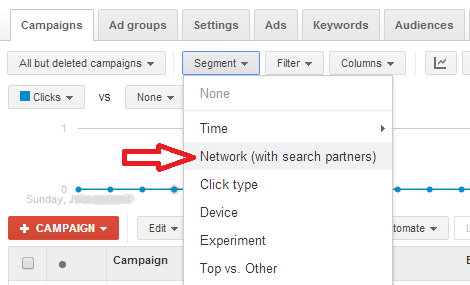
View Performance for Google Search vs Search Partners in Google Analytics
It is also possible to view this data in Google Analytics. However, it’s vital to note that your AdWords campaigns must have Auto-tagging enabled (in AdWords) in order for this data to be made available in Analytics.
Probably the quickest way to view Google Search vs Search Partner performance in Analytics is through the use of Secondary Dimensions. Set your date range and navigate as you normally would to the AdWords data that you would like to review, whether it’s at the AdWords Campaign level, Ad Group level, etc. Then click on the “Secondary dimension” drop down, located top-left of the data. From the drop down, click on “Advertising” and then select “Ad Distribution Network.”
There will now be a second dimension added to your data that will show you each primary dimension row, broken out by “Google Search” or “Search partners.” (If you are running ads on the Display Network, Analytics reports this network as “Content.”) Although you can get a good snapshot comparison, many times it’s more effective to export this data to a spreadsheet so you can further organize it, total it, filter it, etc.
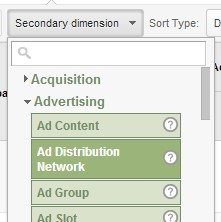
Whether you use AdWords or Analytics to analyze your AdWords data, there is a way to segment out and compare Google Search and Search Partner data. Having this detailed look in to your campaign performance will enable you to make informed decisions on the value of running on the Search Partners.
Please note that Google does not currently allow advertisers to see which specific Search Partner sites their ads are run on. Also, as an advertiser you can elect to opt out of the Search Partners and only run ads on Google Search. You cannot, however, accomplish the opposite, which is to only run ads on search partners and not on Google Search.