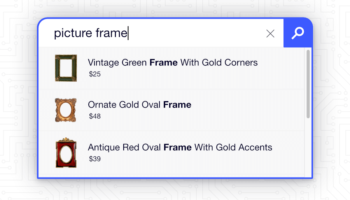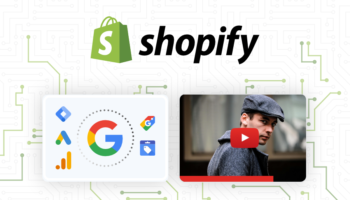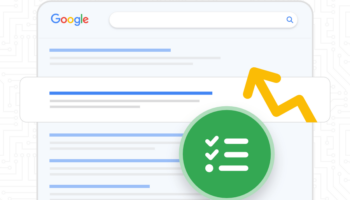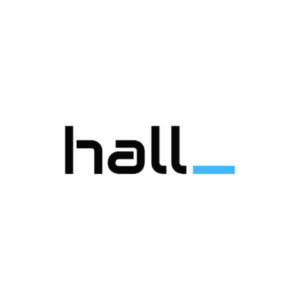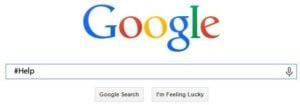 At the end of the day, most of us use Google just as it was originally intended – to type in a few keywords related to what we are looking for and start the hunt for our desired content. What’s that, you didn’t find what you were looking for in the first few search results? Head back north, shake up the keywords a bit, and dive back into some fresh results. Still nothing? It’s time to let Google do a little more of the work.
At the end of the day, most of us use Google just as it was originally intended – to type in a few keywords related to what we are looking for and start the hunt for our desired content. What’s that, you didn’t find what you were looking for in the first few search results? Head back north, shake up the keywords a bit, and dive back into some fresh results. Still nothing? It’s time to let Google do a little more of the work.
Be Punctual
Although most types of punctuation are ignored by Google, there are a few select symbols that, when used properly, can help improve your search results.
- Use the dollar sign $ to force Google to look for the price of the product you’re looking for. For instance, if you are looking for a used or refurbished iMac – try the search term: iMac $899
- Use a hashtag # to find the latest content regarding trending topics. Maybe you’re wondering what the latest is on the New England Patriots and the hoopla surrounding their last game against the Colts – simply run a search for: #deflategate
- Use a dash – before a word or website and it will exclude results with that word or from that website. The dash can be very helpful when you’re looking up a word that has more than one meaning. Maybe you want to do some research on the sport of cricket, not the newly revitalized wireless service. Search for: cricket -wireless
- You can also use the dash to string words together. This will tell Google that these words are strongly connected. For example: 2-year-old-elephant
- Quotation marks “” are some of the strongest symbols you can use while searching. Placing your phrase in-between quotes will force Google to only show results that have the same words in the exact same order you placed them in the quotes. I use this all the time to look up new music that I’ve heard on the radio and only remember one a part of the lyric from the song. Try searching for some lyrics of a song you know: “that’s like trying to handcuff an octopus”
- Adding an asterisk * to your search essentially tells Google that you don’t know what the missing word is in your search phrase. If you’re really sure of what you’re looking for, you can also use the quotation marks from above to help force the phrase. For instance, you could search for something like: “kelly * pipeline”
- You can also use two periods .. without any spaces to find search results that contain a numerical value within the specified range you set. This could include searching for a product within a certain price range, dates or even measurements. I’ll use the iMac example again: iMac $700..$900
Hello, Operator?
The following are a couple search operators that can be added into your searches to help narrow down the results and potentially speed up your search process. Don’t add any spaces between your search terms and the actual operators.
site:
- This is one of my favorites. It will only show results from certain websites or domains. Let’s say you’re looking up pro surfer, Kelly Slater’s amazing aerial 540 he pulled last year and you know you’ve seen it on the website, surfline.com but you just can’t find it. Go to Google and type this in: site:surfline.com kelly slater 540
related:
- Another one of my favorites, this operator will run a search for related sites depending on which URL you put after the colon. Looking for another cool surf site with articles, videos and surf reports that is similar to Surfline? Try this search: related:surfline.com
Of course, if you really want to get technical with your searches, try clicking the gear icon on the right hand side after you’ve already completed a search in Google and click Advanced Search. This will bring you to a user-friendly form that includes numerous ways to narrow down searches.