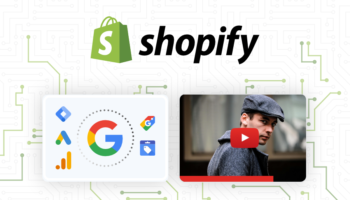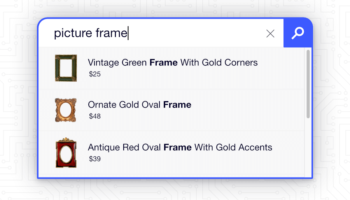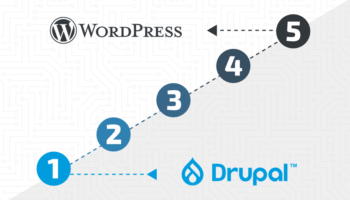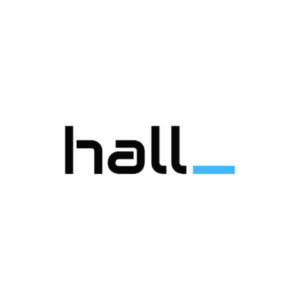Welcome to our new weekly Facebook Fanpage Blog Series! Every Friday, we will discuss strategies, technical development and layout of your company Facebook Fanpage.
It is 2010 and by now, surely you have a website for your business! If not, you should definitely consider it. Your online marketing strategy doesn’t begin and end with just a website. Generating inbound links to your site using social media and networking sites can be a beneficial way to increase traffic, generate sales leads, build your network etc.
Facebook, in its recent popularity, has developed a platform for companies to produce a Fan Page. A Fan page is a business oriented profile, much like a user profile, but with some specific features. It utilizes a special language called FBML, similar to HTML to interact with modules and applications.
There’s a vast amount of interactivity between other social networking sites (YouTube, LinkedIn, Twitter) to connect your networking profiles. There are also some cool visual capabilities such as; adding graphics to your profile, navigation structure, landing pages and video implementation (most of these we will talk about later on in the series).
Let’s get to the good stuff, you must have a personal profile on Facebook to have a company profile, you will be the administrator (you can also designate others as an admin, more on that later).
First, sign up to Facebook and said hello to your family and friends
Next, you can goto Facebook’s Pages section and begin your journey to a new fan page (click “Click Here!”).
Create New Facebook Page Category section :
- Select from 3 different types of business categories. Whether you are a local company or a small to large brand/product/organization there are a wide variety of industries to choose from.
- Name your company page – This is a little more important than you think. In terms of SEO, these pages are index-able (meaning they are able to be found through search) Definitely have your company title!
- You have the option to make the page publicly visible, whether or not you want people or fans to see this work in progress before we turn it into a masterpiece is up to you.
- Click the Create Page button
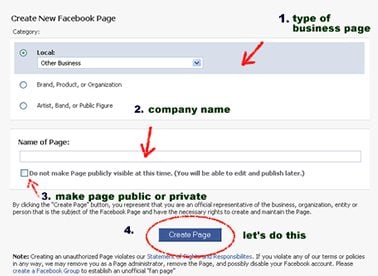
Now you’ll be taken to something that resembles an empty profile. Congratulations, this is your company’s new Fan Page!
Filling out Company information
- Click on the Info Tab
- Enter text for “Founded” under the Basic Information section
- Next, Fill out information under the Detailed Information section
- Website Address
- Your Company Overview (What do you do?!)
- A Mission Statement (Why do you do what you do?!)
- Whatever Products you may sell
When you’ve completed your basic and detailed information, save your changes and click “Done Editing”
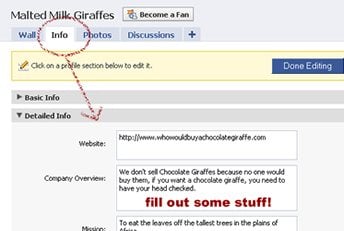
Changing Your Profile Picture
- Hover your mouse over the default profile picture
- Click Change picture… it comes with options
- you now have the option to upload a picture
- take a picture
- choose from album (even though you don’t have one yet!)
If you already have a photo on your hard drive, you can browse for it and it will upload
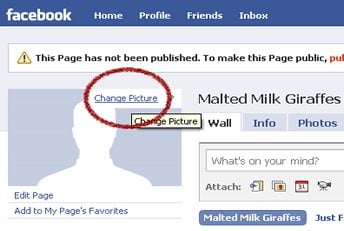
You now have an identity on your Facebook page! Tune in next week as we talk about adding content to your Facebook Profile with Boxes and Photos!