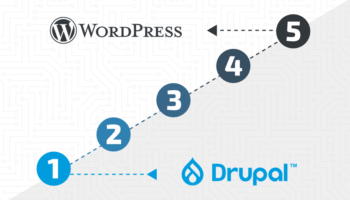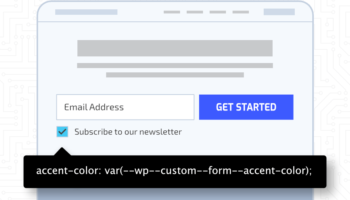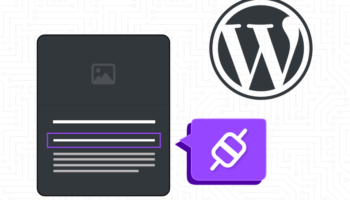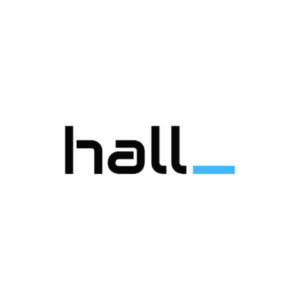Over the years, the WordPress community has gone out of its way to provide a simple to use tool that allows users of all levels to manage their websites. Given the number of possible settings and configurations, it’s easy to imagine how we might overlook a few simple options. Here are four such settings that I consider valuable for site health and content management.
Prevent (or Allow) Your Site to Be Indexed by Search Engines
A very common, and often disastrously overlooked setting is “Search Engine Visibility”. This is found in Settings > Reading and is used to setup a robot blocker preventing the site from being indexed while in the development process.
In the event this is not disabled after the site goes live, it can lead to an extreme drop in search traffic. While this toggle does not guarantee strong search performance, it’s the first thing one should check if a large decline in organic traffic is discovered.
Toggle Whether Media Uploads Are Organized by Year
A holdout from its roots as a blogging platform, natively WordPress wants to sort all uploaded media files into folders based on the year and date they were uploaded. While this makes sense from a blogging standpoint where date is more relevant, for most businesses it creates inconsistencies in image URLs and makes it difficult to manage the files on the server.
Fortunately, this can be disabled in Settings > Media. It’s best to disable this when first configuring the site as the change will not be applied retroactively to files already hosted by the site.
How to Add Additional Menu Items to the Menu Builder
A common question I hear from clients is “Why can’t I add product categories or custom post types to menus in the menu builder?” Actually, these items can be added they just need to be enabled. When in the menu builder (Appearance > Menus), at the very top right of the screen is a toggle called “Screen Options”. This opens a window which allows you to select which post types and taxonomies are available.
Additionally, you can edit the “Advanced Menu Properties” to add additional menu options, including defining the link’s class, title, and link relationship.
Displaying Hidden Options in the Page and Post Editor
Just as with the menu builder, the page and post editor screens also have a small “Screen Options” toggle on the top right. While these settings are useful for keeping your admin experience clean, it’s easy to overlook all the extra tools hidden in this screen.