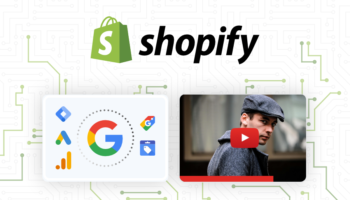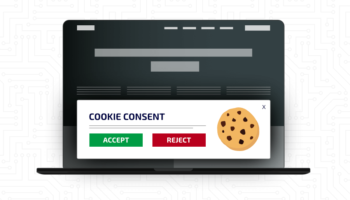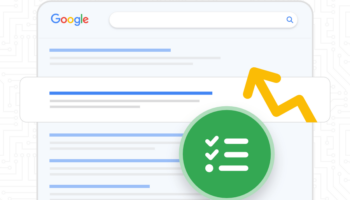Introduction to Demographics and Interests Reporting
What is DoubleClick?
DoubleClick is a remarketing platform that Google uses to track users on the web in order to get a better picture of their browsing habits. Paid Search advertisers can use this remarketing platform to entice current customers to return to their sites.
If a user comes to your site, puts something in a cart and leaves the site, you probably want to get more information from that user. Why did they leave? Were they just browsing? Comparison shopping? Their kid started crying?
By using the DoubleClick network you can remind these users that they never finished the checkout process by showing them ads similar to the item they were thinking about buying on your site. Google Analytics piggybacks on this software to determine a user’s age, gender and interests based on their browsing habits.
Enabling Demographics and Interests Reports
The Demographics and Interests Reports in Google Analytics must be enabled in the Administration area of the web property you are looking to update. To do this, click on the “Admin” link in the top navigation of Google Analytics. In the middle column where the Web Property information is located, you will want to click on the “Property Settings” link for the Web Property in question.
Below “Basic Settings” (Tracking ID, Property Name, Default URL, Default View, Industry Category, and Advanced Settings), you will see the “Display Advertiser Features” section. Make sure to turn on the option titled “Enable Demographics and Interests Reports.”
Determining Which Version of Google Analytics You Are Using
The last step in this process is updating your Google Analytics code snippet so that it utilizes the DoubleClick technology. It will not use this technology by default.
In order to use the Demographics and Interests Reports, you must either be using the Asynchronous version of Google Analytics, or the new Universal Analytics released this past year. The code snippet will be different depending on which version of Analytics you are using.
If you are unsure which iteration of Google Analytics you are using, Hall Internet Marketing has created a tool that can help you determine this. Simply visit http://www.gacheck.com/ and insert the URL of the website you want to check.
Once you have determined which version of Analytics you are using, you can formulate the changes necessary to the snippet and implement them yourself, or send them to your development team for implementation on your live site.
Updating the Google Analytics Code Snippet
Asynchronous Google Analytics
If you are still using the Asynchronous Version of Google Analytics, you should think about updating to Universal Analytics. There are many new features added to the Universal platform, and you also get access to many more customizable features not available in classic versions of Analytics.
If you decide to continue using the Asynchronous version of Analytics the following changes to your code snippet will be required in order to start recording Demographics and Interests data from your users.
First you will want to copy down your current code snippet from the site and paste it into a text editor program so we can update some of the code. Once you have the current code snippet copied into your document, look for the following line of code:
ga.src = (‘https:’ == document.location.protocol ? ‘https://ssl’ : ‘http://www’) + ‘.google-analytics.com/ga.js’;
And replace it with this new version that references the DoubleClick JavaScript File instead of the original ga.js JavaScript file:
ga.src = (‘https:’ == document.location.protocol ? ‘https://’ : ‘http://’) + ‘stats.g.doubleclick.net/dc.js’;
Do not panic, as all the features in the original version of the file are available in the DoubleClick version so you will not lose any of your current configurations.
Universal Google Analytics
If you are using Universal Google Analytics, you will not need to replace any lines of code in your snippet, but instead just add a new line to it. Let’s start by copying our current code snippet into a text editor so we can make a few edits.
Look for the current line of code in your snippet that looks similar to this:
ga(‘create’, ‘UA-XXXXXX-XX’, ‘example.com’);
Directly below this line of code, add a new line and insert the following code snippet, in order to for the system to start recording Demographics and Interests data from your users.
ga(‘require’, ‘displayfeatures’);
Once you have the code snippets updated and ready to go, put them into a queue to be updated on your live site by your development team, or update it yourself. Make sure to keep track of the changes when they go live so you can see if the data is recording properly the next day. Unfortunately, there is not currently a way to test the setup ahead of time with Real-Time tracking as there is with some other configurations within Google Analytics.