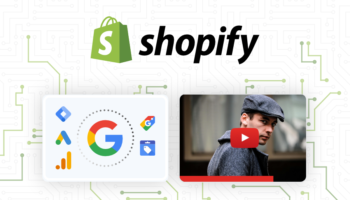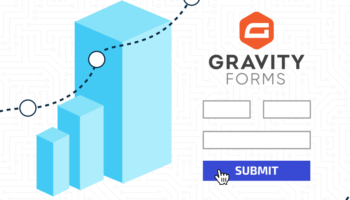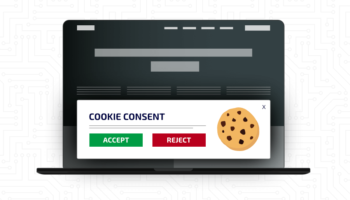The Google Analytics Is Dead! Long Live Google Analytics!
It is the end of an era. Google has prompted the users of its Google Analytics service to move from Universal Analytics to the new standard Google Analytics 4 (GA4). With this change comes a much simpler and streamlined process for tracking, as well as some advanced tools to make custom reports. In this article, we will just go over the very basics of setting up the new GA4 account.
The official Google Analytics 4 launched in October 2020 after some delays and is now the default when creating new Google Analytics accounts. While you can still create a Universal Analytics account alone or in tandem with the GA4 account, on July 1, 2023, standard Universal Analytics properties will no longer process data.
With the new year fast approaching, it should be time to have a plan in place for your website or app’s Google Analytics data.
How to Get Google Analytics 4
For New Google Analytics Accounts…
To set up a new Google Analytics 4 account, all you need to do is follow Google’s simple guide: GA4 – Set up Analytics for a website and/or app
You will then need to add the Google Analytics tracking code to your website or app. Depending on your situation, you may need to:
- Add the tag to a website builder or CMS-hosted website (e.g., WordPress, Shopify, etc.)
- Add the Google tag directly to your web pages
- Add your tag using Google Tag Manager
If you need help, contact your web developer or host for more information.
For Existing Google Analytics Accounts…
Thankfully, Google makes it simple to update your Google Analytics account from Universal Analytics to the new GA4. The GA4 Setup Assistant adds a Google Analytics 4 property alongside your current UA property. Both properties will continue to collect data and allow you to access the properties in the Admin area. Check out Google’s guide: Add Google Analytics 4 to a site with Universal Analytics (Analytics “classic”)
Like with the new Google Analytics account, you will want to review how the tracking code is added to your website or app to confirm it is collecting data. This can be done a couple of ways using the Google Analytics Realtime report or DebugView report.
If the tag was added using Google Tag Manager, you can use its preview and debug function.
Getting Google Analytics 4 Up and Running
After you have added a GA4 property to your Google Analytics account, you can begin reviewing and utilizing all the new features. If you find something lacking from your old Universal Analytics, such as an event not being tracked or a report missing, you will now be able to find and plan for future solutions. But be warned, on July 1, 2023, standard Universal Analytics properties will no longer process data, so the sooner you prepare, the better.
If you need help making the migration to GA4 or reviewing your Google Analytics setup, contact our Google Analytics certified staff.