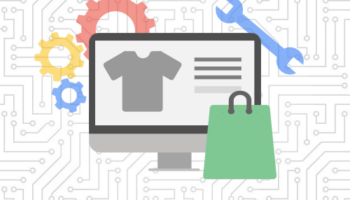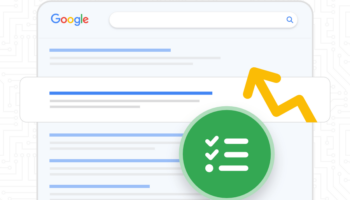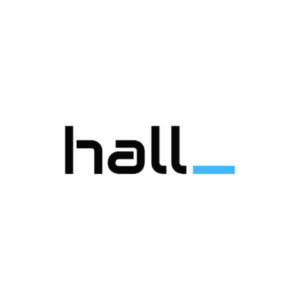Gmail Sponsored Promotions appear in the promotions tab of personal Gmail inboxes.
GSP ads are available through the Google AdWords platform, but you will need an AdWords representative to activate this ad type in your account. You can call Google’s main support line in the U.S. if you are not already working with a dedicated representative.
Understanding the Ad Format
The ad unit contains two parts: a teaser ad and an expanded ad unit.
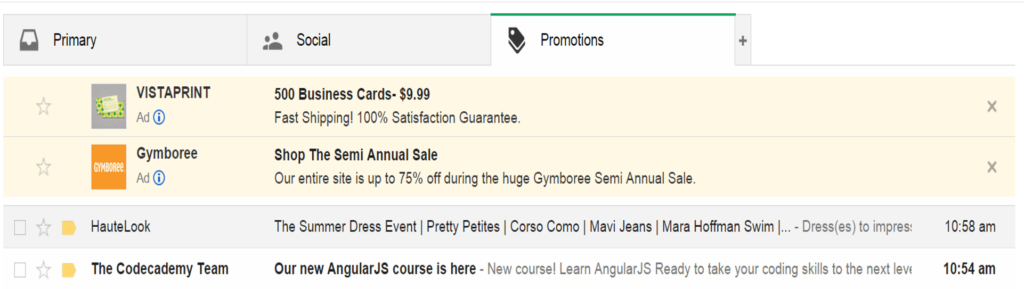
The teaser ad has a 25 character text headline and 100 characters of body text. There is also a 144px x 144px image and a “Company Name” field which are displayed on the left hand side of the ad.
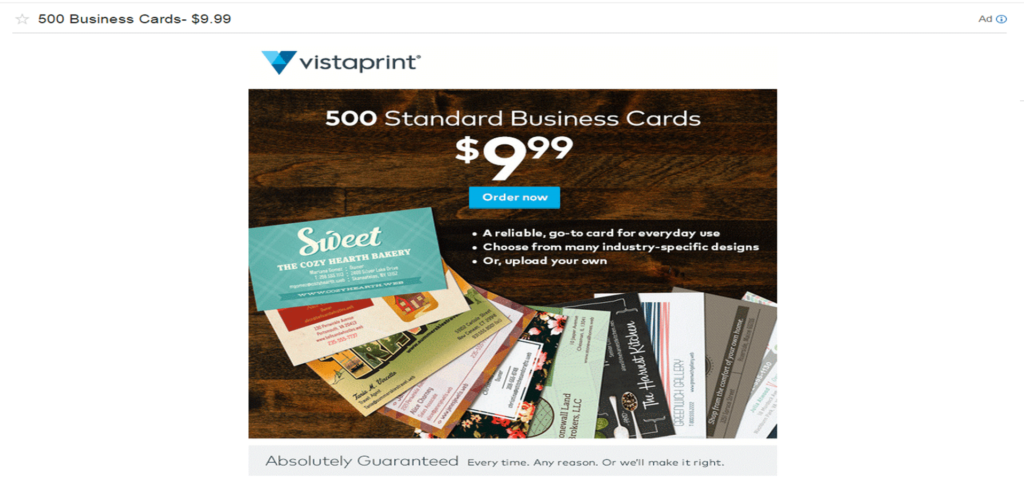
The expanded ad unit displays when a user clicks on the teaser ad. It can feature static images, text links, embedded YouTube videos, form fields, and click-to-call phone numbers.
An advertiser is charged on a cost-per-click basis when a user clicks on the teaser. There are no additional costs if a user visits the advertiser’s site or takes any other action within the expanded ad unit.
Keep in mind that a GSP campaign is essentially a Display Network campaign, with a managed placement of ‘mail.google.com.’ Advertisers are able to target by device, geography, and other options available in most Display campaigns.
If you elect to add keywords to your campaign, you will be narrowing down your targeting to users who have received emails or have emails in their inbox containing those terms. For example, if you wanted to target users who have received emails from your competitors, you could do so by adding those domains as targeted keywords. You can also promote a companion product or service by targeting keywords associated with the primary product.
Creating Your First Campaign
Once you have GSP ads enabled in your account, you are ready to get started.
Create a new Display campaign, selecting a display network only campaign, with All Features selected. Next, select your desired geotargeting, bidding strategy, daily budget and ad rotation. Hit save and continue to Ad Group creation and targeting.
In the Ad Group targeting screen, select the Use a different targeting method option. In the drop menu, click on Placements. At the bottom of the box that pops up you will see a blue phrase that says Add multiple placements at once. Click on it and type in mail.google.com. Hit save.
In the ads tab, select Gmail ads from the ad gallery. Next, you have to select from three template options. The most popular is the single clickable image, which allows you to have a single image and call to action, but you may want to experiment with the other formats as well.
When creating your ad, you are asked for an ad name (which is only used in identifying your ad in AdWords, a display and destination URL, a logo (must be no larger than 144px x 144px), the advertiser name (must be less than 16 characters), a subject (no more than 25 characters), a description or ad text (must be less than 100 characters), and an expanded ad unit image. We recommend split testing two teaser ads against each other to start.
Finally, add target keywords and campaign keyword exclusions in the Display keywords tab.
Your GSP ads are ready to ready run!