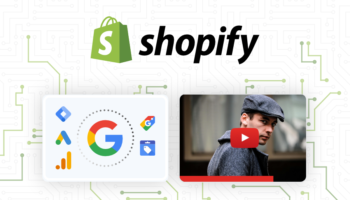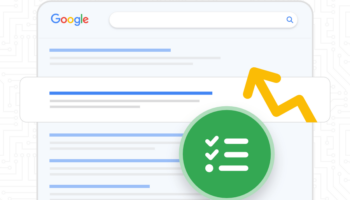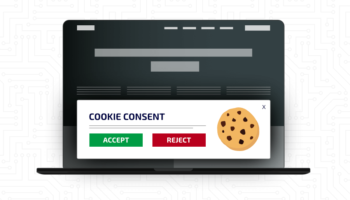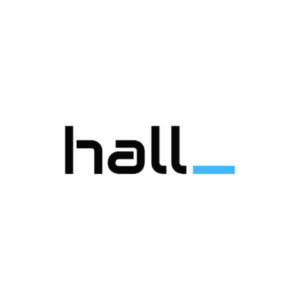Amanda just wrote about how to find out what your IP address; but how do you go about excluding your traffic from your Google Analytics reports? With the old version of GA I knew how to input my IP address so it would get filtered in the reports; but for some reason I couldn’t quite figure out how to do this in the new version. Thanks to a colleague, she pointed it out to me and I thought I’d “pay it forward” and show you!
Click on any of the images below for a closer view.
 After you’re logged into your Google Analytics account and have selected your account, in the upper right hand corner, you’ll see an “Admin” tab (See the image to the right). This will take you to the settings for that GA account; this is also where you can set up assets like Custom Alerts, Goals, and Users.
After you’re logged into your Google Analytics account and have selected your account, in the upper right hand corner, you’ll see an “Admin” tab (See the image to the right). This will take you to the settings for that GA account; this is also where you can set up assets like Custom Alerts, Goals, and Users.
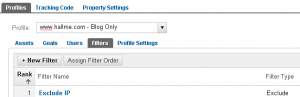
- You want to make sure that you’re looking at the “Profiles” which is the top tab in this section, then select Filters. This is where you can add, remove, and edit filters on your Google Analytics account. If you’re setting up filters for the first time, choose “+ New Filter.” Indicate whether you are creating a new filter for a profile or applying an existing filter to a profile.
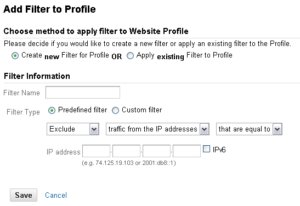
- The next steps are very easy – give your filter a name (you might want to filter home traffic and office traffic; this is a good place to note which is which), select filter type (it’s probably predefined), and then choose “Exclude,” “traffic from the IP addresses,” and “that are equal to” from the drop downs. This is where you put in your IP address! Click “Save” and voilà you have just filtered out your IP traffic from Google Analytics reports!
Pro tip!
Once you’ve filtered your traffic you should make an Annotation in Google Analytics. That way, if someone else is looking at your site metrics and they notice that traffic has dropped some in the last month, they can see that there is an annotation that reads, “Filtered out office IP traffic from reports” and be able to attribute that decline more easily. I try to get in the habit of making annotations whenever something significant may have changed on the site or that may affect the reports.