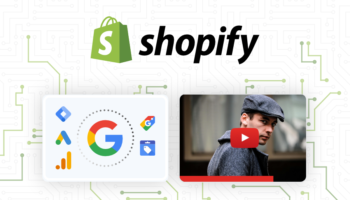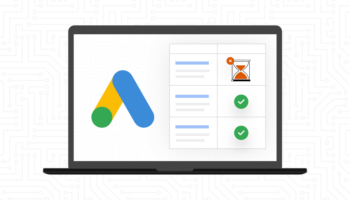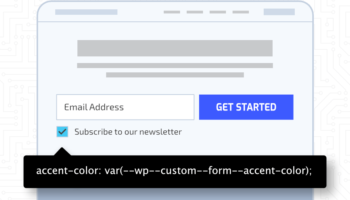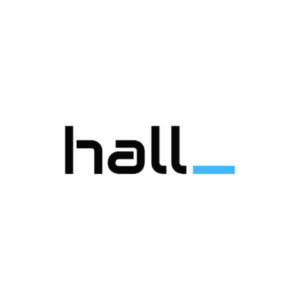It’s finally time. You’ve been reading our articles over the past few months. You are no longer confused by the terminology, you know the basic anatomy of your campaign, your budget is well defined and you are ready to track it’s performance. Now you are ready to begin your first Paid Search campaign.
Before you begin, make sure to have your billing information ready including the credit card you are going to use. If you have a Promotion Code, this will be your chance to get an extra boost for advertising dollars. Keep in mind you will only be able to use a single promotion code.
Step 1 – Create an Account or Use Existing
You will need to create a new google account or use an existing account when starting.
Step 2 – Set time zone and currency
Self explanatory but keep in mind, you will not be able to change the settings for these options later.
Step 3 – Verify Your Account
Your Ad Campaign will not run until you have verified your account and submit your billing information.
Step 4 – Create your first campaign
You should already be familiar with the anatomy of a ppc campaign. This is where you will enter in your information for your first campaign. Decide on an appropriately titled campaign name (e.g. ‘2011 USA ’). Then you need to decide on your ‘Location and Languages’, this is the geo-targeting for your campaign.
!!! Important !!! – By default, the Networks and devices section defaults to display on every single google network (search, search partners, and display network). Unless you have budget to expend on researching the display network and search partners, you should stick with regular Google Search (later you can add Search Partners if you aren’t spending your budget).
Note – if you want to run a campaign on Display Networks, we recommend you create a separate campaign for the display network so you can manage your spend more effectively and have a setup that is easier to analyze and determine it’s performance).
Bidding and Budget
It is best to setup manual bidding for clicks for your first campaign so you retain more control over your budget. Set your daily budget, spend may peak at up to 20% above your daily budget. Set your Monthly charging limit. If your daily budget is $10.00 throughout the entire month, you will not be charged more than $304.00 for the month ($10.00 daily budget * 30.4 average days per month). Also in this section you have a chance to modify your delivery method (Standard vs. Accelerated).
Ad extensions
We will be covering these in a future blog post, but if you are interested Google has a help section here.
Advanced Settings
These are pretty self explanatory, however you should take note of the Ad Delivery, Ad Rotation, and Frequency Capping section. If you start a brand new campaign with Optimized ad displays, you won’t have a true A/B test for your ads. Leave it on Optimize if you don’t have time to monitor the performance of your ad copy. However, you will have better results if you manage the ad copy manually.
Step 5 – Create ad and keywords
Before your campaign can start running, you need at least one ad and one keyword to begin. Enter your first ad keeping in mind the text limitations for your ad copy. Refer to the Anatomy of a PPC campaign for more information.
* Note: placements only need to be considered if running on the search/display networks
Set your Bids, if they are too low, Google will warn you on the keyword tab after your campaign is setup.
Step 6 – Billing
Besides your Payment options, these are self explanatory steps. You have the choice of Automatic Payments and Manual Payments.
Automatic (from Google – Learn More):
- Your ads typically start running almost immediately after submitting your billing information.
- Pay only after you accrue costs, and make additional payments whenever you’d like.
- We automatically charge you when you reach your billing threshold or 30 days after your last automatic payment, whichever comes first.
Manual (from Google – Learn More):
- Your ads typically start running after we process your first payment.
- We deduct charges from your prepaid balance each time your account accrues a cost.
- If your account runs out of funds, your ads will stop running until you make another payment.
This is also the page where you can enter a promotional code, if you have one.
Great Success!
Your account should now be setup! Good luck and stay tuned to future posts on how to fine tune your new PPC account.