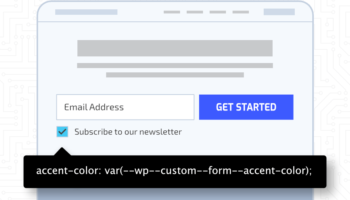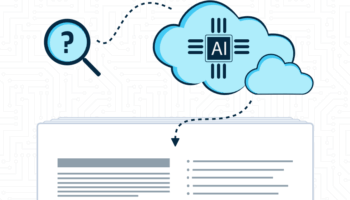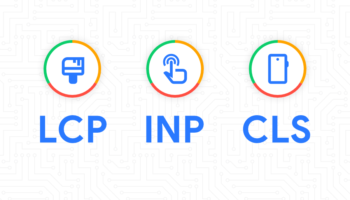Migrating from Drupal to WordPress is a common choice for website owners looking for a more user-friendly and flexible platform. While Drupal is a powerful content management system, it often requires advanced technical knowledge to maintain and customize. WordPress, on the other hand, offers a more intuitive interface, a vast selection of themes and plugins, and a larger support community. Whether you’re seeking easier content management, lower maintenance costs, or better scalability, switching to WordPress can provide a smoother website experience. In this guide, we’ll walk you through the step-by-step process of migrating your Drupal site to WordPress efficiently.
In this post we will look at some tools and processes to use to get your content from Drupal to WordPress.
Prerequisites & Requirements
- Access to the Drupal site files via HTTP, FTP or the Drupal site and WordPress site must be on the same server.
- Access to the Drupal site database
Step 1: Prepare for Migration
Before starting the migration, take the following preparatory steps:
- Backup Your Drupal Site – Use tools like Backup and Migrate in Drupal to export your database and files.
- Set Up Your WordPress Site – Install WordPress and ensure it is up to date.
Step 2: Install and Configure the FG Drupal to WordPress Plugin
Drupal and WordPress have similar database structures, with Drupal using Nodes and WordPress using Posts. Both platforms support custom content types. The FG Drupal to WordPress plugin seamlessly migrates Drupal’s default Node types to their equivalent WordPress Post types.
Drupal → WordPress
Article → Post
Basic Page → Page
- Install and activate the FG Drupal to WordPress plugin.
- We would suggest the Premium version of the plugin to handle custom node types.
- Navigate to Tools > Import > Drupal.
- Enter the database details of your Drupal site.
- Select the content you wish to import (posts, pages, media, taxonomy, etc.).
- Start the import process and monitor for errors.
Step 3: Organizing Imported Content
Once the content has been imported, you may need to refine and reorganize it.
Custom Post Types (if needed)
To improve content management in WordPress:
- Advanced Custom Fields (ACF) allows you to create and manage custom fields, replicating Drupal custom node content structure.
Convert Post Types (if needed)
If your imported Drupal content needs to be reassigned to different post types, use the following:
- Post Type Switcher to easily convert posts, pages, and custom post types.
Manage Taxonomies
For reassigning and reorganizing categories and tags:
- Taxonomy Switcher helps migrate terms between categories, tags, and custom taxonomies.
Step 4: Enhancing the WordPress Admin Experience
- CodePress Admin Columns lets you customize the admin panel to display important content details in an organized manner and bulk update content attributes.
Step 5: Final Touches and Testing
- Review your migrated content – Check posts, pages, media, and links to ensure everything has transferred correctly.
- Set up Redirects – Use a redirection plugin to map old Drupal URLs to the new WordPress structure to maintain SEO rankings.
- Check for Broken Links – Use a plugin like Broken Link Checker to fix any broken internal links.
- Optimize Performance – Install caching and image optimization plugins to enhance site speed.
Conclusion
Migrating from Drupal to WordPress doesn’t have to be complicated. By using FG Drupal to WordPress, Advanced Custom Fields, CodePress Admin Columns, Post Type Switcher, and Taxonomy Switcher, you can ensure a structured and efficient transition. Take your time to review and refine the migrated content, and enjoy the flexibility and ease of managing your website on WordPress!