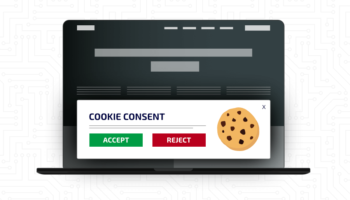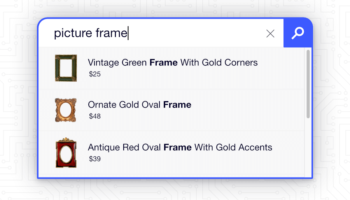Inventory management or stock management is an important part of maintaining a successful product catalog. This is a system designed to track all goods coming in and going out of your shop, warehouse, or vendor. We’ll take a look at the built-in inventory management included in WooCommerce as well as other tips and options to help best manage your eCommerce store.
Developing a SKU System
A good SKU (stock-keeping unit) system is developed and used for internal purposes. It should be designed to suit your product catalog and be aligned with all your retail channels, online and physical stores. A well-developed SKU system will make it easy to track inventory, identify low stock items, reduce errors, and help with forecasting. Here are some guidelines and tips to keep in mind when creating a SKU system.
SKU example: Large, Blue, Cat T-Shirt — TSHIRT-CAT-BL-LG
General Tips:
- Develop this internally for your business
- Make sure it can scale with your business
- Create documentation for syntax and formatting rules (e.g. be conscious that a zero could be read as the letter “O” so you might want to omit such characters)
- Create a spreadsheet of identifier codes (e.g. color codes: black = bk, blue = bl)
- Keep it relatively short
- Keep it separate from UPC numbers
- Make sure it works with the technology and services employed (special characters and leading zeros may not be supported everywhere)
- Make sure this is consistent with all retail channels
WooCommerce Settings:
- All product SKUs must be unique, including variations — it will throw an error, otherwise, indicated by, “Invalid or duplicated SKU”
- SKUs can be reused ONLY if the product has been permanently deleted from the site
- SKUs can include numbers, letters, and special characters
Stock Management
These are the basic inventory settings available in WooCommerce core.
Global Settings
These are configured under WooCommerce > Settings > Products > Inventory.
Manage stock
Stock management must be enabled in the Inventory settings in order to set product stock.
Hold stock (minutes)
Set a value in minutes to hold stock on unpaid orders that may have failed payment. When the limit is reached, the pending order will be canceled.
Notifications
Enable email notifications for low-stock or out-of-stock products. Set a threshold value for both low stock and out of stock. Enter a comma separated list of email recipients.
- Horse T-Shirt – Blue, Medium (TSHIRT-HORSE-BL-MD) is low in stock. There is 1 left.
- 7 units of Horse T-Shirt – Red, Small (TSHIRT-HORSE-RD-SM) have been backordered in order #37.
- Horse T-Shirt – Red, Large (TSHIRT-HORSE-RD-LG) is out of stock.
Out of stock visibility
Enable the checkbox to hide out-of-stock products from displaying in the catalog — this includes the shop, product categories, cross-sells, upsells, and within product blocks.
Stock display format
Select how the stock messaging should appear on product pages from these three options:
- Always show quantity remaining in stock e.g. “12 in stock” (default).
- Only show quantity remaining in stock when low e.g. “Only 2 left in stock.”
- Never show quantity remaining in stock. This will just show “In Stock” on any product that is managing stock.
Product Settings
These settings are available for simple and variable product types. Other types added through a WooCommerce extension such as Composite Products have inventory capabilities as well.
Stock status
This field is only visible for simple products when not managing stock. Select the stock status of the product from these three options:
- In stock (default)
- Out of stock
- On backorder
Manage stock?
Enable the checkbox to manage stock on the product. This opens up additional fields to edit.
Stock quantity
Set a numeric value. For variable products, variations will inherit the value defined at the global product level unless defined at the variation level.
Allow backorders?
Select a preference for handling backorders from these three options:
- Do not allow (default)
- Allow, but notify customer
- Allow
If enabled, stock quantity can go below zero.
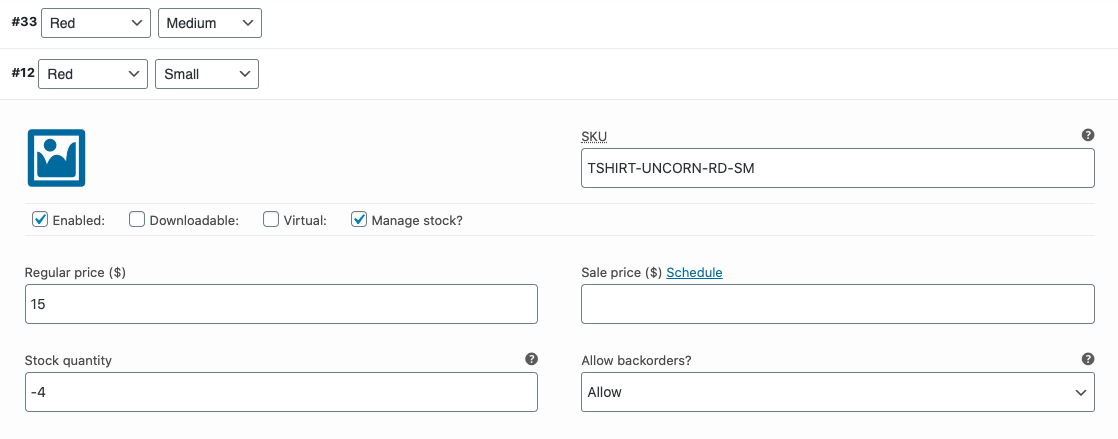
Product Availability
Let’s take a look at stock management from a user experience and SEO perspective. How should users interact with backordered or out-of-stock products? Do you have a fluid catalog that is always changing due to seasonality? Do you sell events, courses, or other bookings with attendance limits? These types of catalogs require different considerations as they are always in flux.
Out-of-stock products can be hidden from the catalog by enabling the global setting. This means they are removed from the shop, product categories, upsells, cross-sells, and product blocks. The product stock will eventually be replenished but the customer will not see it advertised on the site. The product remains indexable and can still be found in SERPS.
Out-of-stock products can also remain visible in the catalog. These should be stylistically different from in-stock products. Specific stock messaging also appears on product pages. These are all the possible scenarios based on the settings chosen. Each status — in stock, out of stock, backordered — can be styled differently. Customizations can also be made to tweak the language to better suit your needs.
- “12 in stock” — displays if managing stock with show quantity remaining in stock setting
- “Only 2 left in stock” — displays if managing stock with show quantity remaining in stock when low setting
- “In stock” — displays if managing stock with never show quantity remaining in stock setting
- “Available on backorder” — displays if on backorder or managing stock and allow backorders and notify customer when quantity is below zero, also displays in the cart and order meta
- “In stock (can be backordered)” — displays if managing stock and allow backorders and notify customer when quantity is above zero
- “2 in stock (can be backordered)” — displays if managing stock and allow backorders and notify customer when quantity is above zero
- “Out of stock” — displays if managing stock and do not allow backorders
Make sure you have configured product upsells or recommended an alternative in the interim, and if possible, provide an estimate for when the product will become available again.
If a product will never come back in stock and is to be discontinued it should be removed from the catalog and deleted from the site. This will not negatively affect any existing orders. Add a 301 redirect to a similar product if one exists.
Management Tips
If you have a large catalog, managing stock manually may prove tedious and time-consuming. To help speed this up, there are a few options to consider. In addition to these suggestions, WooCommerce may be extended to suit more complex needs and integrated with inventory management software.
Import/Export Tools
Core WooCommerce has built-in import/export functionality to help manage products — choose specific columns, product types, product categories, or custom meta data to export to a CSV file. This is available at the top of the products archive in the backend. Include only the data you need to edit to help streamline the process. Make any changes and re-import the CSV.
Third Party Tools
WooCommerce provides a Bulk Stock Management plugin to easily manage stock for products and variations from a singular interface. The extension also provides a stock report table for printing.
If your business is looking for a customizable solution for managing eCommerce orders, consider CrossPeak, our modular web-based order management system built for WooCommerce.